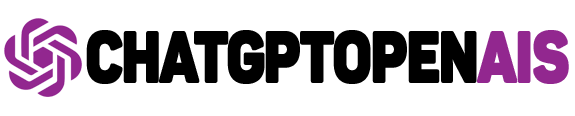Experiencing crashes with the ChatGPT mod in Mount & Blade II: Bannerlord can be frustrating. To address this issue, consider the following steps:
1. Verify Game Version Compatibility
Ensure that the ChatGPT mod is compatible with your current Bannerlord version. The mod has been tested primarily with version 1.2.8. Using it with other versions may lead to instability.GitHub
2. Unblock DLL Files
Windows may block DLL files from the internet, causing mods to malfunction. To unblock them:
- Navigate to
Mount & Blade II Bannerlord\Modules\Bannerlord.ChatGPT\Bin\Win64_Shipping_Client. - Right-click each
.dllfile, select “Properties,” and check “Unblock” if available.
Repeat this for all DLL files in the mod’s directory.Nexus Mods
3. Install Required Dependencies
Some mods require additional libraries to function correctly. Ensure that you have installed dependencies such as Harmony, ButterLib, and UIExtenderEx, as they are essential for many Bannerlord mods.Steam Community
4. Adjust Load Order
The order in which mods load can impact game stability. Generally, core mods like Harmony should load first, followed by utility mods like ButterLib, and then other mods. Adjusting the load order in the mod manager can help resolve conflicts.Nexus Mods
5. Use the Bannerlord Software Extender (BLSE)
BLSE enhances mod compatibility and stability. To install:
- Download BLSE from NexusMods.
- Follow the installation instructions provided on the mod page.
Using BLSE can help prevent crashes related to mods like ButterLib.Steam Community
6. Check for Mod Updates
Mod developers frequently release updates to address bugs and improve compatibility. Ensure that you have the latest version of the ChatGPT mod and any required dependencies. Regularly check the mod’s NexusMods page for updates.Nexus Mods
7. Review Mod-Specific Logs
The ChatGPT mod generates log files that can provide insights into issues:
- Navigate to
{GameFolder}/Modules/Bannerlord.ChatGPT/ModReplay/log.txt. - Review the log for any error messages or indications of what might be causing the crash.
Sharing this log with the mod developer can assist in troubleshooting.GitHub
8. Test Mod Conflicts
Disable other mods to determine if there’s a conflict:
- Disable all mods except for the ChatGPT mod.
- Launch the game to see if the issue persists.
- If stable, re-enable mods one by one to identify any conflicts.
This process can help pinpoint compatibility issues between mods.Nexus Mods
9. Reinstall the Mod
Corrupted files can cause crashes. To reinstall:
- Delete the existing ChatGPT mod folder from the
Modulesdirectory. - Download the latest version from NexusMods.
- Install the mod following the provided instructions.
A fresh installation can resolve issues related to corrupted files.Nexus Mods
10. Seek Community Assistance
If the problem persists, consider reaching out to the modding community:
- Visit the mod’s discussion page on NexusMods.
- Post detailed information about your issue, including game version, mod version, and any error messages.
Community members or the mod author may offer solutions based on your specific situation.Nexus Mods
By following these steps, you can address common causes of crashes when using the ChatGPT mod in Bannerlord. Always ensure that your game and mods are up to date and compatible to maintain stability.
RELATED ARTICLE : Chatgpt image generator
RELATED ARTICLE :10 Best AI Tools to Create Passport Photos